Notice
This document is for a development version of Ceph.
User Management
This document describes Ceph Client users, and describes the process by which they perform authentication and authorization so that they can access the Ceph Storage Cluster. Users are either individuals or system actors (for example, applications) that use Ceph clients to interact with the Ceph Storage Cluster daemons.
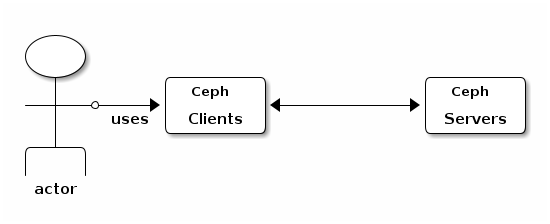
When Ceph runs with authentication and authorization enabled (both are enabled
by default), you must specify a user name and a keyring that contains the
secret key of the specified user (usually these are specified via the command
line). If you do not specify a user name, Ceph will use client.admin as the
default user name. If you do not specify a keyring, Ceph will look for a
keyring via the keyring setting in the Ceph configuration. For example, if
you execute the ceph health command without specifying a user or a keyring,
Ceph will assume that the keyring is in /etc/ceph/ceph.client.admin.keyring
and will attempt to use that keyring. The following illustrates this behavior:
ceph health
Ceph will interpret the command like this:
ceph -n client.admin --keyring=/etc/ceph/ceph.client.admin.keyring health
Alternatively, you may use the CEPH_ARGS environment variable to avoid
re-entry of the user name and secret.
For details on configuring the Ceph Storage Cluster to use authentication, see Cephx Config Reference. For details on the architecture of Cephx, see Architecture - High Availability Authentication.
Background
No matter what type of Ceph client is used (for example: Block Device, Object Storage, Filesystem, native API), Ceph stores all data as RADOS objects within pools. Ceph users must have access to a given pool in order to read and write data, and Ceph users must have execute permissions in order to use Ceph’s administrative commands. The following concepts will help you understand Ceph[‘s] user management.
User
A user is either an individual or a system actor (for example, an application). Creating users allows you to control who (or what) can access your Ceph Storage Cluster, its pools, and the data within those pools.
Ceph has the concept of a type of user. For purposes of user management,
the type will always be client. Ceph identifies users in a “period-
delimited form” that consists of the user type and the user ID: for example,
TYPE.ID, client.admin, or client.user1. The reason for user typing
is that the Cephx protocol is used not only by clients but also non-clients,
such as Ceph Monitors, OSDs, and Metadata Servers. Distinguishing the user type
helps to distinguish between client users and other users. This distinction
streamlines access control, user monitoring, and traceability.
Sometimes Ceph’s user type might seem confusing, because the Ceph command line
allows you to specify a user with or without the type, depending upon your
command line usage. If you specify --user or --id, you can omit the
type. For example, client.user1 can be entered simply as user1. On the
other hand, if you specify --name or -n, you must supply the type and
name: for example, client.user1. We recommend using the type and name as a
best practice wherever possible.
Note
A Ceph Storage Cluster user is not the same as a Ceph Object Storage user or a Ceph File System user. The Ceph Object Gateway uses a Ceph Storage Cluster user to communicate between the gateway daemon and the storage cluster, but the Ceph Object Gateway has its own user-management functionality for end users. The Ceph File System uses POSIX semantics, and the user space associated with the Ceph File System is not the same as the user space associated with a Ceph Storage Cluster user.
Pool
A pool is a logical partition where users store data.
In Ceph deployments, it is common to create a pool as a logical partition for
similar types of data. For example, when deploying Ceph as a back end for
OpenStack, a typical deployment would have pools for volumes, images, backups
and virtual machines, and such users as client.glance and client.cinder.
Namespace
Objects within a pool can be associated to a namespace: that is, to a logical group of objects within the pool. A user’s access to a pool can be associated with a namespace so that reads and writes by the user can take place only within the namespace. Objects written to a namespace within the pool can be accessed only by users who have access to the namespace.
Note
Namespaces are primarily useful for applications written on top of
librados. In such situations, the logical grouping provided by
namespaces can obviate the need to create different pools. In Luminous and
later releases, Ceph Object Gateway uses namespaces for various metadata
objects.
The rationale for namespaces is this: namespaces are relatively less computationally expensive than pools, which (pools) can be a computationally expensive method of segregating data sets between different authorized users.
For example, a pool ought to host approximately 100 placement-group replicas per OSD. This means that a cluster with 1000 OSDs and three 3R replicated pools would have (in a single pool) 100,000 placement-group replicas, and that means that it has 33,333 Placement Groups.
By contrast, writing an object to a namespace simply associates the namespace to the object name without incurring the computational overhead of a separate pool. Instead of creating a separate pool for a user or set of users, you can use a namespace.
Note
Namespaces are available only when using librados.
Access may be restricted to specific RADOS namespaces by use of the namespace
capability. Limited globbing of namespaces (that is, use of wildcards (*)) is supported: if the last character
of the specified namespace is *, then access is granted to any namespace
starting with the provided argument.
Managing Users
User management functionality provides Ceph Storage Cluster administrators with the ability to create, update, and delete users directly in the Ceph Storage Cluster.
When you create or delete users in the Ceph Storage Cluster, you might need to distribute keys to clients so that they can be added to keyrings. For details, see Keyring Management.
Listing Users
To list the users in your cluster, run the following command:
ceph auth ls
Ceph will list all users in your cluster. For example, in a two-node
cluster, ceph auth ls will provide an output that resembles the following:
installed auth entries:
osd.0
key: AQCvCbtToC6MDhAATtuT70Sl+DymPCfDSsyV4w==
caps: [mon] allow profile osd
caps: [osd] allow *
osd.1
key: AQC4CbtTCFJBChAAVq5spj0ff4eHZICxIOVZeA==
caps: [mon] allow profile osd
caps: [osd] allow *
client.admin
key: AQBHCbtT6APDHhAA5W00cBchwkQjh3dkKsyPjw==
caps: [mds] allow
caps: [mon] allow *
caps: [osd] allow *
client.bootstrap-mds
key: AQBICbtTOK9uGBAAdbe5zcIGHZL3T/u2g6EBww==
caps: [mon] allow profile bootstrap-mds
client.bootstrap-osd
key: AQBHCbtT4GxqORAADE5u7RkpCN/oo4e5W0uBtw==
caps: [mon] allow profile bootstrap-osd
Note that, according to the TYPE.ID notation for users, osd.0 is a
user of type osd and an ID of 0, and client.admin is a user of type
client and an ID of admin (that is, the default client.admin user).
Note too that each entry has a key: <value> entry, and also has one or more
caps: entries.
To save the output of ceph auth ls to a file, use the -o {filename} option.
Getting a User
To retrieve a specific user, key, and capabilities, run the following command:
ceph auth get {TYPE.ID}
For example:
ceph auth get client.admin
To save the output of ceph auth get to a file, use the -o {filename} option. Developers may also run the following command:
ceph auth export {TYPE.ID}
The auth export command is identical to auth get.
Adding a User
Adding a user creates a user name (that is, TYPE.ID), a secret key, and
any capabilities specified in the command that creates the user.
A user’s key allows the user to authenticate with the Ceph Storage Cluster.
The user’s capabilities authorize the user to read, write, or execute on Ceph
monitors (mon), Ceph OSDs (osd) or Ceph Metadata Servers (mds).
There are a few ways to add a user:
ceph auth add: This command is the canonical way to add a user. It will create the user, generate a key, and add any specified capabilities.ceph auth get-or-create: This command is often the most convenient way to create a user, because it returns a keyfile format with the user name (in brackets) and the key. If the user already exists, this command simply returns the user name and key in the keyfile format. To save the output to a file, use the-o {filename}option.ceph auth get-or-create-key: This command is a convenient way to create a user and return the user’s key and nothing else. This is useful for clients that need only the key (for example, libvirt). If the user already exists, this command simply returns the key. To save the output to a file, use the-o {filename}option.
It is possible, when creating client users, to create a user with no capabilities. A user
with no capabilities is useless beyond mere authentication, because the client
cannot retrieve the cluster map from the monitor. However, you might want to create a user
with no capabilities and wait until later to add capabilities to the user by using the ceph auth caps comand.
A typical user has at least read capabilities on the Ceph monitor and
read and write capabilities on Ceph OSDs. A user’s OSD permissions
are often restricted so that the user can access only one particular pool.
In the following example, the commands (1) add a client named john that has read capabilities on the Ceph monitor
and read and write capabilities on the pool named liverpool, (2) authorize a client named paul to have read capabilities on the Ceph monitor and
read and write capabilities on the pool named liverpool, (3) authorize a client named george to have read capabilities on the Ceph monitor and
read and write capabilities on the pool named liverpool and use the keyring named george.keyring to make this authorization, and (4) authorize
a client named ringo to have read capabilities on the Ceph monitor and read and write capabilities on the pool named liverpool and use the key
named ringo.key to make this authorization:
ceph auth add client.john mon 'allow r' osd 'allow rw pool=liverpool'
ceph auth get-or-create client.paul mon 'allow r' osd 'allow rw pool=liverpool'
ceph auth get-or-create client.george mon 'allow r' osd 'allow rw pool=liverpool' -o george.keyring
ceph auth get-or-create-key client.ringo mon 'allow r' osd 'allow rw pool=liverpool' -o ringo.key
Important
Any user that has capabilities on OSDs will have access to ALL pools in the cluster unless that user’s access has been restricted to a proper subset of the pools in the cluster.
Modifying User Capabilities
The ceph auth caps command allows you to specify a user and change that
user’s capabilities. Setting new capabilities will overwrite current capabilities.
To view current capabilities, run ceph auth get USERTYPE.USERID.
To add capabilities, run a command of the following form (and be sure to specify the existing capabilities):
ceph auth caps USERTYPE.USERID {daemon} 'allow [r|w|x|*|...] [pool={pool-name}] [namespace={namespace-name}]' [{daemon} 'allow [r|w|x|*|...] [pool={pool-name}] [namespace={namespace-name}]']
For example:
ceph auth get client.john
ceph auth caps client.john mon 'allow r' osd 'allow rw pool=liverpool'
ceph auth caps client.paul mon 'allow rw' osd 'allow rwx pool=liverpool'
ceph auth caps client.brian-manager mon 'allow *' osd 'allow *'
For additional details on capabilities, see Authorization (Capabilities).
Deleting a User
To delete a user, use ceph auth del:
ceph auth del {TYPE}.{ID}
Here {TYPE} is either client, osd, mon, or mds,
and {ID} is the user name or the ID of the daemon.
Printing a User’s Key
To print a user’s authentication key to standard output, run the following command:
ceph auth print-key {TYPE}.{ID}
Here {TYPE} is either client, osd, mon, or mds,
and {ID} is the user name or the ID of the daemon.
When it is necessary to populate client software with a user’s key (as in the case of libvirt), you can print the user’s key by running the following command:
mount -t ceph serverhost:/ mountpoint -o name=client.user,secret=`ceph auth print-key client.user`
Importing a User
To import one or more users, use ceph auth import and
specify a keyring as follows:
ceph auth import -i /path/to/keyring
For example:
sudo ceph auth import -i /etc/ceph/ceph.keyring
Note
The Ceph storage cluster will add new users, their keys, and their capabilities and will update existing users, their keys, and their capabilities.
Keyring Management
When you access Ceph via a Ceph client, the Ceph client will look for a local
keyring. Ceph presets the keyring setting with four keyring
names by default. For this reason, you do not have to set the keyring names in your Ceph configuration file
unless you want to override these defaults (which is not recommended). The four default keyring names are as follows:
/etc/ceph/$cluster.$name.keyring/etc/ceph/$cluster.keyring/etc/ceph/keyring/etc/ceph/keyring.bin
The $cluster metavariable found in the first two default keyring names above
is your Ceph cluster name as defined by the name of the Ceph configuration
file: for example, if the Ceph configuration file is named ceph.conf,
then your Ceph cluster name is ceph and the second name above would be
ceph.keyring. The $name metavariable is the user type and user ID:
for example, given the user client.admin, the first name above would be
ceph.client.admin.keyring.
Note
When running commands that read or write to /etc/ceph, you might
need to use sudo to run the command as root.
After you create a user (for example, client.ringo), you must get the key and add
it to a keyring on a Ceph client so that the user can access the Ceph Storage
Cluster.
The User Management section details how to list, get, add, modify, and delete
users directly in the Ceph Storage Cluster. In addition, Ceph provides the
ceph-authtool utility to allow you to manage keyrings from a Ceph client.
Creating a Keyring
When you use the procedures in the Managing Users section to create users, you must provide user keys to the Ceph client(s). This is required so that the Ceph client(s) can retrieve the key for the specified user and authenticate that user against the Ceph Storage Cluster. Ceph clients access keyrings in order to look up a user name and retrieve the user’s key.
The ceph-authtool utility allows you to create a keyring. To create an
empty keyring, use --create-keyring or -C. For example:
ceph-authtool --create-keyring /path/to/keyring
When creating a keyring with multiple users, we recommend using the cluster name
(of the form $cluster.keyring) for the keyring filename and saving the keyring in the
/etc/ceph directory. By doing this, you ensure that the keyring configuration default setting
will pick up the filename without requiring you to specify the filename in the local copy
of your Ceph configuration file. For example, you can create ceph.keyring by
running the following command:
sudo ceph-authtool -C /etc/ceph/ceph.keyring
When creating a keyring with a single user, we recommend using the cluster name,
the user type, and the user name, and saving the keyring in the /etc/ceph directory.
For example, we recommend that the client.admin user use ceph.client.admin.keyring.
To create a keyring in /etc/ceph, you must do so as root. This means
that the file will have rw permissions for the root user only, which is
appropriate when the keyring contains administrator keys. However, if you
intend to use the keyring for a particular user or group of users, be sure to use chown or chmod to establish appropriate keyring
ownership and access.
Adding a User to a Keyring
When you Add a user to the Ceph Storage Cluster, you can use the Getting a User procedure to retrieve a user, key, and capabilities and then save the user to a keyring.
If you want to use only one user per keyring, the Getting a User procedure with
the -o option will save the output in the keyring file format. For example,
to create a keyring for the client.admin user, run the following command:
sudo ceph auth get client.admin -o /etc/ceph/ceph.client.admin.keyring
Notice that the file format in this command is the file format conventionally used when manipulating the keyrings of individual users.
If you want to import users to a keyring, you can use ceph-authtool
to specify the destination keyring and the source keyring.
For example:
sudo ceph-authtool /etc/ceph/ceph.keyring --import-keyring /etc/ceph/ceph.client.admin.keyring
Creating a User
Ceph provides the Adding a User function to create a user directly in the Ceph Storage Cluster. However, you can also create a user, keys, and capabilities directly on a Ceph client keyring, and then import the user to the Ceph Storage Cluster. For example:
sudo ceph-authtool -n client.ringo --cap osd 'allow rwx' --cap mon 'allow rwx' /etc/ceph/ceph.keyring
For additional details on capabilities, see Authorization (Capabilities).
You can also create a keyring and add a new user to the keyring simultaneously. For example:
sudo ceph-authtool -C /etc/ceph/ceph.keyring -n client.ringo --cap osd 'allow rwx' --cap mon 'allow rwx' --gen-key
In the above examples, the new user client.ringo has been added only to the
keyring. The new user has not been added to the Ceph Storage Cluster.
To add the new user client.ringo to the Ceph Storage Cluster, run the following command:
sudo ceph auth add client.ringo -i /etc/ceph/ceph.keyring
Modifying a User
To modify the capabilities of a user record in a keyring, specify the keyring and the user, followed by the capabilities. For example:
sudo ceph-authtool /etc/ceph/ceph.keyring -n client.ringo --cap osd 'allow rwx' --cap mon 'allow rwx'
To update the user in the Ceph Storage Cluster, you must update the user in the keyring to the user entry in the Ceph Storage Cluster. To do so, run the following command:
sudo ceph auth import -i /etc/ceph/ceph.keyring
For details on updating a Ceph Storage Cluster user from a keyring, see Importing a User
You may also Modify user capabilities directly in the cluster, store the
results to a keyring file, and then import the keyring into your main
ceph.keyring file.
Command Line Usage
Ceph supports the following usage for user name and secret:
--id | --user
- Description
Ceph identifies users with a type and an ID: the form of this user identification is
TYPE.ID, and examples of the type and ID areclient.adminandclient.user1. Theid,nameand-noptions allow you to specify the ID portion of the user name (for example,admin,user1,foo). You can specify the user with the--idand omit the type. For example, to specify userclient.foo, run the following commands:ceph --id foo --keyring /path/to/keyring health ceph --user foo --keyring /path/to/keyring health
--name | -n
- Description
Ceph identifies users with a type and an ID: the form of this user identification is
TYPE.ID, and examples of the type and ID areclient.adminandclient.user1. The--nameand-noptions allow you to specify the fully qualified user name. You are required to specify the user type (typicallyclient) with the user ID. For example:ceph --name client.foo --keyring /path/to/keyring health ceph -n client.foo --keyring /path/to/keyring health
--keyring
- Description
The path to the keyring that contains one or more user names and secrets. The
--secretoption provides the same functionality, but it does not work with Ceph RADOS Gateway, which uses--secretfor another purpose. You may retrieve a keyring withceph auth get-or-createand store it locally. This is a preferred approach, because you can switch user names without switching the keyring path. For example:sudo rbd map --id foo --keyring /path/to/keyring mypool/myimage
Limitations
The cephx protocol authenticates Ceph clients and servers to each other. It
is not intended to handle authentication of human users or application programs
that are run on their behalf. If your access control
needs require that kind of authentication, you will need to have some other mechanism, which is likely to be specific to the
front end that is used to access the Ceph object store. This other mechanism would ensure that only acceptable users and programs are able to run on the
machine that Ceph permits to access its object store.
The keys used to authenticate Ceph clients and servers are typically stored in a plain text file on a trusted host. Appropriate permissions must be set on the plain text file.
Important
Storing keys in plaintext files has security shortcomings, but they are difficult to avoid, given the basic authentication methods Ceph uses in the background. Anyone setting up Ceph systems should be aware of these shortcomings.
In particular, user machines, especially portable machines, should not be configured to interact directly with Ceph, since that mode of use would require the storage of a plaintext authentication key on an insecure machine. Anyone who stole that machine or obtained access to it could obtain a key that allows them to authenticate their own machines to Ceph.
Instead of permitting potentially insecure machines to access a Ceph object store directly, you should require users to sign in to a trusted machine in your environment, using a method that provides sufficient security for your purposes. That trusted machine will store the plaintext Ceph keys for the human users. A future version of Ceph might address these particular authentication issues more fully.
At present, none of the Ceph authentication protocols provide secrecy for messages in transit. As a result, an eavesdropper on the wire can hear and understand all data sent between clients and servers in Ceph, even if the eavesdropper cannot create or alter the data. Similarly, Ceph does not include options to encrypt user data in the object store. Users can, of course, hand-encrypt and store their own data in the Ceph object store, but Ceph itself provides no features to perform object encryption. Anyone storing sensitive data in Ceph should consider encrypting their data before providing it to the Ceph system.
Brought to you by the Ceph Foundation
The Ceph Documentation is a community resource funded and hosted by the non-profit Ceph Foundation. If you would like to support this and our other efforts, please consider joining now.